

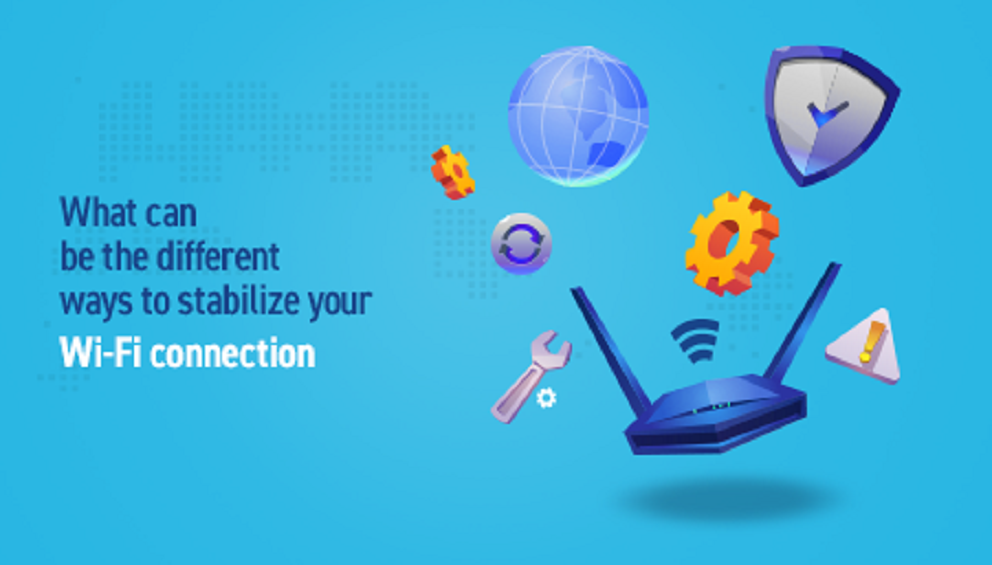
Imagine getting late while trying to upload or send a file over the internet due to an unstable WiFi connection. This often comes with the loss of productive hours and could be highly detrimental for freelancers. Likewise, lovers of online games will not also find a fluctuating connection funny especially if they have had to deal with the loss of game points in the past. But you can resolve all these issues once and for all, if you act to stabilize internet connection within your office or home – how [you may ask]? This is exactly why this article has been put forward. However, before giving tips on how to fix an unstable internet connection over a WiFi network , you need to know that one of the major factors responsible for an unstable WiFi connection is wireless interference. This interference can result from any of the following factors:
Unshielded USB 3.0 cables and devices lack a protective metal layer that prevents wireless interference from external sources. These cables can produce 2.4GHz radiation that can overwhelm wireless devices – including Wi-Fi routers – having the same frequency. This is why you may have to unplug the USB 3.0 devices to see if the issue of unstable WiFi connection is resolved. Optionally, you can keep both your WiFi receiver and the USB 3.0 cables/devices at some distance apart, or simply buy and use shielded USB 3.0 cables to stabilize your internet connection.
Duelling frequencies can also cause unstable WiFi connections. This sort of event occurs when two or more WiFi routers are being transmitted on the same channel causing the frequencies to be somewhat jammed hence the wireless interference. The problem of duelling frequencies is usually more common in crowded residential areas or office/commercial zones with many WiFi routers in use.
The Wi-Fi available on wireless routers can be provided on either a 2.4GHz or 5GHz band. Each of these bands is further broken into channels. The 2.4GHz, which gets congested more often than not, has 11 channels – with just 3 of these channels being non-overlapping. The 5GHz band, however, has 23 non-overlapping Wi-Fi channels but has a shorter range/coverage despite offering faster speed – than the 2.4GHz sort which covers a long range.
So, in the instance whereby you are experiencing an unstable WiFi connection due to congested channels [most likely on a 2.4GHz band], you can simply switch to a channel with lesser load – just like you would have done on your radio dial. You may need to upgrade to a 5GHz router if the problem persists.
Fixing the issue of an unstable Wi-Fi connection can be more effective or precise when you download and install a Wi-Fi analysis app. This app is useful in running internet stability tests and as such, you can quickly make a timely decision on what to do next to steady the flow of your Wi-Fi signals. You can get the WiFi analyzer from the app store of your operating system.
After installing and launching the Wi-Fi analyzer, you should click on the ‘Analyze’ tab on the top menu bar and watch as the app assists you in detecting unstable Wi-Fi. Do note that, by default, most WiFi analysis apps are set to run a stability test on 2.4GHz routers. But if you are using the 5GHz model, you can easily switch using the toggle feature at the bottom of the app’s interface.
You will be presented with the visualization of the surrounding Wi-Fi networks after the app must have finished running the internet stability test. Through this visualization display, you will be able to see if there is an overlap caused by the broadcast of two or more networks on the same channel.

