

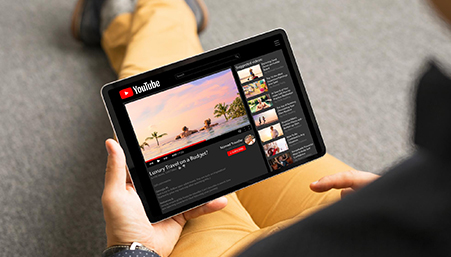
YouTube is a treasure pool of entertainment, knowledge, and creativity. While many users enjoy its vast content, there are less known features that can enhance your experience. Here is a list of 9 such features that every YouTube user should know:
1. Playback Speed Control: Did you know that you can adjust the playback speed of a video? Click on the gear icon, select "Playback speed," and choose from 0.25x to 2x speeds. This feature helps you watch slow-motion videos or save time with faster playback.
2. Keyboard Shortcuts: For quicker navigation, use keyboard shortcuts. Press 'K' to pause or play, 'J' to rewind 10 seconds, and 'L' to fast forward 10 seconds. Knowing these shortcuts will make your YouTube browsing a breeze.
3. Autoplay and Autoplay Queue: The ‘Autoplay’ feature ensures a seamless viewing experience by automatically playing related videos one after another. It creates a continuous stream of content without manual intervention.
- Go to the watch screen of any video.
- At the bottom of the video player, click the Autoplay switch to set it to On or Off
4. YouTube Keyboard Studio: Use the YouTube Keyboard Studio to control your video without touching the mouse. You can pause, play, skip, and adjust the volume using specific keys.
5. YouTube TV Cast: Transform your smartphone into a casting remote for YouTube on your computer. This feature enhances user comfort and accessibility for an enhanced viewing experience.
- Open the YouTube app
- Tap the Cast icon
- Select your device to control playback remotely.
6. YouTube VR: Immerse yourself in virtual reality with YouTube VR. Utilise VR headsets such as the Oculus Rift or Google Cardboard to immerse yourself in 360-degree videos and virtual reality content.
● Choose your VR headset: Select a VR headset like the Oculus Rift or Google Cardboard.
● Set up the headset: Set up your chosen headset per the manufacturer's instructions.
● Download VR content: Get VR content compatible with your headset from app stores or VR platforms.
● Launch Content: Open the VR content on your device.
● Put on the headset: Wear the VR headset and adjust it for comfort.
● Enjoy the experience: Interact with the content and explore the virtual world.
● Exit and disconnect: Remove the headset and close the app or content.
7. YouTube Timestamps: This one is for you if you are a YouTuber. Share specific moments in a video by adding timestamps to the description. This feature lets viewers jump to the part they're interested in, saving time and proving engagement.
8. Mini Player: Want to watch videos while browsing other content? Click on the small rectangle icon in the bottom right corner to activate the Mini Player. It stays on top, allowing you to multitask effortlessly.
9. Loop a Video: Love a song or a mesmerising video loop? Right-click on the video and choose "Loop" to play it repeatedly. Now, there's no need to hit the replay button manually.
Using the above features will enhance your YouTube experience, especially with a fast internet connection. To ensure smooth playback and quick access to these features, consider choosing an ISP with high upload and download speed. You can even conduct an internet speed test to see if your current internet provider's high speed meets the requirements for seamless YouTube streaming. You can check any broadband service provider's speed on the Hathway Speed Test.
When it comes to fast and reliable internet, Hathway is a renowned brand that delivers outstanding broadband services. With Hathway, you can enjoy uninterrupted YouTube streaming and make the most of these hidden features.
You can share precise moments within a video by including timestamps in the video description. This enables viewers to quickly navigate to specific sections, enhancing their experience, saving time, and increasing overall engagement with your content.
To adjust the playback speed, click on the gear icon, select "Playback speed," and choose from 0.25x to 2x speeds. This feature lets you watch slow-motion videos or save time with faster playback.
To activate the Mini Player, click on the small rectangle icon in the bottom right corner of the video player. This allows you to watch videos while browsing other content, making multitasking effortless.

