

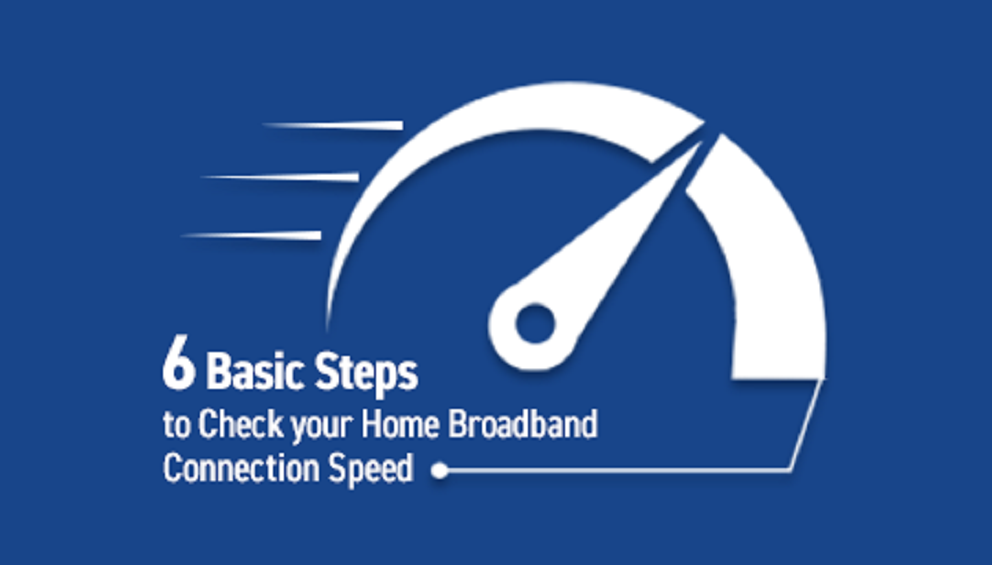
We all have encountered a slow internet connection at one time or the other while trying to get certain things done. This brings about an unpleasant browsing experience next step to take. So, knowing how to check your broadband internet speed becomes really helpful. While this may not provide an outright solution to the issue of internet connection lag, it gives you a direction and eventually saves you some precious time.
There are three terms you need to look out for when running a broadband speed check, these include download speed, upload speed, and latency. Internet download speed simply has to do with the megabits per second that are allowed to enable you to download content from online channels while upload speed concerns the megabits per second used while you are attempting to send out content from your end to another end over the internet. Latency is the number of milliseconds your home broadband connectiontakes to execute a [download or upload] command, and high latency can negatively affect your internet connection speed.
Let’s now see how you can check internet connection speed either on your smartphone or desktop through the following steps.
The Speedtest.net app can be regarded as some sort of broadband speed calculator . It is about the most reliable app that can give you a true picture of what your internet speed looks like. This app is available to both android and iPhone users for free download.
To have an accurate result, you should disconnect every other device from your WiFi network, ensuring that it is only the smartphone you’re checking that is connected.
You should turn off the WiFi from the phone setting in case you’re just about checking the speed of your cellular data.
The next step will be to launch the installed app and click “Begin Test” to get an insight of how your connection is speed-wise.
After the test is completed, you should check to see if the connection speed realized tallies with what your internet service provider had communicated at the time you were subscribing to the broadband data package.
In case you are getting something (far) less than what had been promised by your Internet Service Provider (ISP), you will have no choice but to contact them to seek a resolution. This last step will, however, not be necessary if the result from the speed test matches what your Internet Service Provider (ISP) had promised.
You will need to disconnect from your VPN – in the instance where one is in use – before you proceed to check internet connection speed on your desktop. This is vital if you intend to get a credible result. So, locate the VPN interface on your desktop device and disconnect forthwith.
To have an accurate result, you should disconnect every other device from your WiFi network, ensuring that it is only the smartphone you’re checking that is connected.
Still on ensuring accuracy when checking home broadband connection speed; you will need to turn off the Wi-Fi function of the computer to keep it disconnected from the available Wi- Fi network.
Follow up on the previous step by disconnecting every other device linked to your Wi-Fi network. Failure to do this will lead to the generation of a false speed test result.
Now, connect your computer with the modem by plugging the ends of the Ethernet cable into respective ports – starting with the modem and then the computer.
Disconnect the modem from the power source and wait for 60 seconds before plugging it back in. Once plugged in, you can proceed to power it on again.
Lastly, you should close any program using internet data and visit Speedtest.net or any other speed-testing site to run a broadband speed check on your computer. This test will give you a hint on what to do next. As it was highlighted for Smartphone devices, you should compare the result with your ISP’s claim and see if there is a need to contact them.

